If you don’t want to read any of this article and just want to fix the problem that I found:
- It turned out to be a problem with the iFilter for PDFs within Microsoft Windows Search Filter Host specifically 64 bit (http://helpx.adobe.com/acrobat/kb/pdf-search-breaks-110-install.html)
- I installed Adobe 64 bit iFilter (http://www.adobe.com/support/downloads/thankyou.jsp?ftpID=5542&fileID=5550)
- I completely reset the Windows Search (http://www.registryrecycler.com/blog/2014/03/fix-windows-search-service-failed-to-start-in-windows-8-1/ Method 4)
NOTE THIS MAY NOT BE YOUR ISSUE, HOWEVER THE FOLLOWING DETAILS MAY HELP YOU FIND A SOLUTION TO YOUR SPECIFIC PROBLEM.
Quick Background Summary:
- Got myself a Surface Pro 3 (core i5, 8GB RAM, 256GB SSD) while over in the US recently
- VERY pleased with it (maybe another post about why another day)
- BUT constant high CPU (30%+), heat and noise = poor battery life
- Tracked the problem down to Microsoft Windows Search Filter Host via Task Manager
- There are LOTS of articles about this (do a Google/Bing)
- I tried everything that was suggested e.g. rebuild, remove XML from indexed data types etc etc etc etc
- NOTHING solved to problem
Troubleshooting approach – how I found the culprit
Back to old fashioned troubleshooting.
- I went to Control Panel and selected “All Control Panel Items” and then selected “Indexing Options”
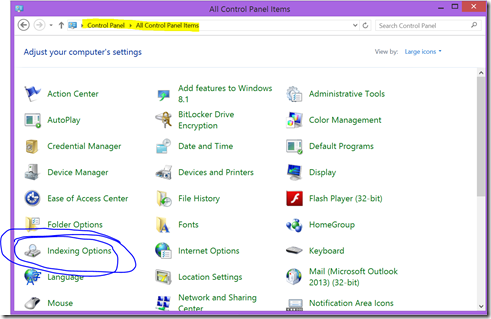
- Then selected Modify
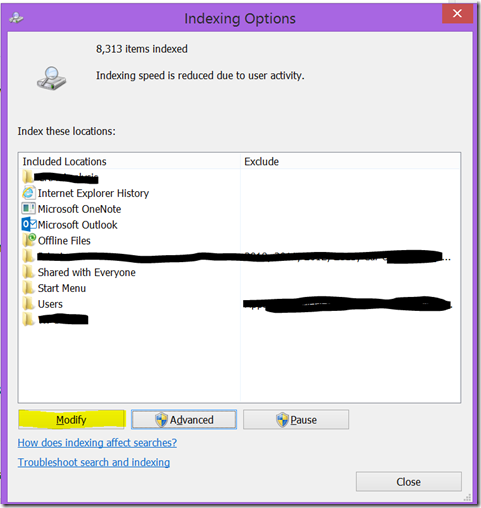
- I then unselected all the locations and added them back in one at a time. Waiting until “Indexing Complete” showed before adding the next location. All the time watching Task Manager and the Search Filter Host process
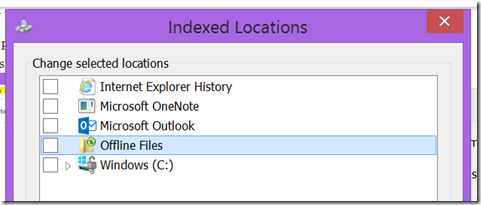
- Long story short I kept going until after adding one of the locations the Search Filter Host process went to 30% ish and indexing progress appeared to hang.
- So I removed the offending location from the “Indexed Locations” and ended the Search Filter Host process within Task Manager. The process automatically restarts. And we were back to “Indexing Complete”
- I now started adding subdirectories of the offending location. Again one at a time, waiting for Task Manager to blow out.
- When I found a subdir that created problems I:
- Removed it from Index Locations
- Created a Temp directory
- Added it to Index Locations
- Copied each file from the offending subdir one at a time to the Temp dir and watched Task Manager
The Culprit
For me at least the culprit was PDF files. Every time I added a PDF into the Temp directory, Task Manager would blow up. (It may be that there are other file types that cause the problem, but this approach could be used to identify yours.)
To PROVE that PDFs were the problem I went into the “Advanced” part of Indexing Options and unchecked “PDF”.
I then added back in the offending location to the Index Locations and everything was good again and within a few minutes “Indexing Complete” with Task Manager showing the Search Filter Host using low resources when I was using the PC and grabbing more when PC was idle (just as I would expect.
SO HAPPY DAYS – except WHY? AND I WANT MY PDFs INDEXED
Solving the Underlying Problem
CAVEAT – I have not double blind tested etc etc to prove this is correct. This may have nothing to do with Microsoft Reader – BUT this worked for me. I may post a link to this Blog on some of the many other forums trying to solve this problem and let the wisdom of crowds do the next piece of the work.
Initial Clue:
I know from the past that some programs appear to have a hard coded need for Adobe Reader and not just any old reader. Being a shiny new Surface Pro 3 I have just left Microsoft Reader software in place and didn’t install Adobe Reader. As you can see from the screen grab above the icon next to “PDF” would suggest the Microsoft Reader is being used as the filter/handler for PDFs
Next Steps:
- I un-installed Microsoft Reader
- Then I installed the free Adobe Reader
- I checked the “filter types to see if Adobe had now taken over the filtering duties.
- AHHHHHH iFilter not found
- So I carried out a quick reboot to see if this fixed it – old habits die hard!!. BUT no.
- A bit more digging (thanks http://superuser.com/questions/402673/how-to-search-inside-pdfs-with-windows-search) I turns out that:
- Adobe Reader includes the 32 bit iFilter
- But I am using a 64 bit machine
- Useful article from Adobe about this here http://helpx.adobe.com/acrobat/kb/pdf-search-breaks-110-install.html
- So I download the Adobe 64 bit iFilter from http://www.adobe.com/support/downloads/thankyou.jsp?ftpID=5542&fileID=5550 (various people suggest that others PDF iFilters such as Foxit may be quicker but I wanted to reduce the degrees of troubleshooting freedom)
- Happy Days
- After the reboot, Indexing seemed to have started up again and was showing as active but when I checked Task Manager resource usage was normal so I waited until indexing was complete
- I now reselected PDF in the “Advanced Options/File Types” dialog
- Then “Advanced Options/Rebuild
After a while with Task Manager using expected resources we arrived at “Indexing Complete”
Final Tidy Up
After all the messing around I wanted to make sure I put the index location, file types etc back to default. Whilst “Rebuild Index” under “Index Options/Advanced will rebuild the index, it does not reset all the locations etc. To do this I used one of the bits of guidance I had found during my initial research to solve the problem (http://www.registryrecycler.com/blog/2014/03/fix-windows-search-service-failed-to-start-in-windows-8-1/ Method 4):
- Start Regedit (all usual caveats and warnings associated with doing this given!!!)
- Locate HKEYLOCALMACHINE>SOFTWARE>MICROSOFT>WINDOWS SEARCH
- Find the entry “SetupCompletedSuccessfully” in the root
- Change the value from 1 to ZERO
- Reboot – this will reset everything and rebuild your index
- NB if you go straight in a look at the Index Locations then it may appear to be missing some e.g. Outlook, IE favourites), but as soon as these apps are started then they add themselves to the list of Index Locations

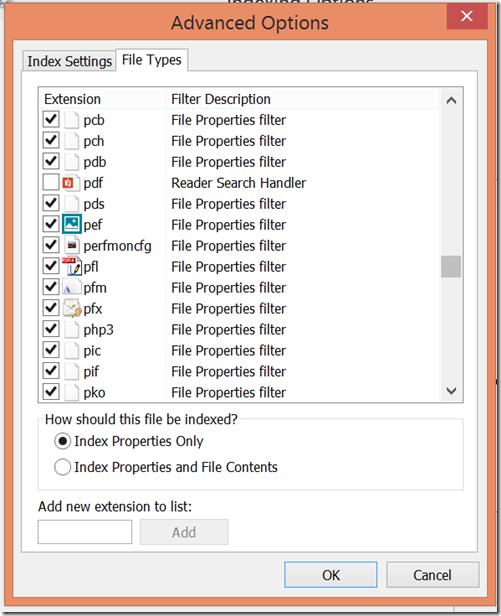
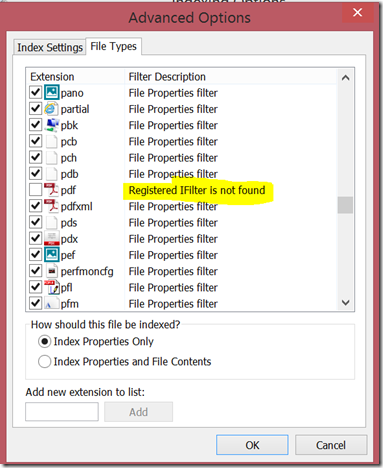

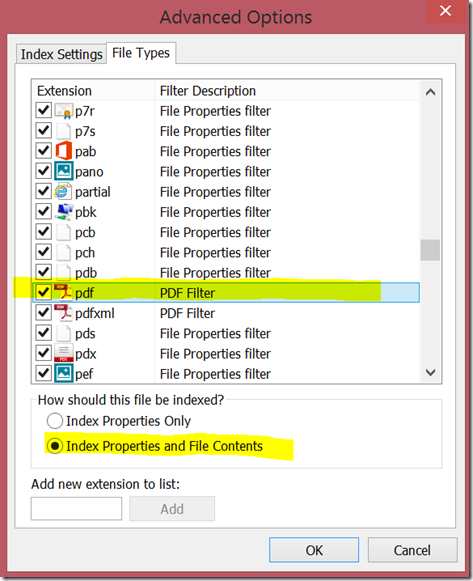

Pingback: Feeling burned by my Surface Pro 3 | THE CORNERPLAY
Thanks. I own an SP3 and first thing I did was disable some indexing features as well. I’m a bit disappointed that MS would let CPU go up to 20% (with fan humming) in the first place.
I never bothered to narrow it down to PDF iFilter. I just disabled nearly all iFilters since there are so many. Probably stupid move, but how often do I need to find something beyond the filename?
For work, I do care to search content. There, I use Copernic, which I find far superior to Window’s indexing.
Pingback: Functionality isn’t necessarily usability | THE CORNERPLAY
Thanks very much, your solution has probably saved me at least a good 2 or 3 days of misery and hair-pulling! It turns out that this issue applies to all 64bit windows all the way back from XP to 8.
Glad that may pain saved you yours 🙂
Goodness… Thank you so much for this article. I’ve been looking for days for an answer on various forums, to no avail. On top of the high CPU utilization (nasty when needing the battery life, e.g. onboard a plane), my database grew like crazy (Windows.edb size was more than 30 GB!). I was about to refresh my Surface but a friend showed me your article. You made my day and I owe you a beer 🙂
You mentioned Foxit iFilter may be faster, but the odd thing is that I’m currently running Foxit. I dunno why their iFilter is not working properly!
The comment about Foxit was second hand from one of the MANY other places I looked at during the research so I can offer no verification etc
Pingback: Weekly Cornerplay: The Surface Pro 3 was a coin flip
Pingback: Keeping my Surface Pro 3? Came down to a coin flip | THE CORNERPLAY
Thank you so much! I have tons of pdfs which is why I got the SP3. I am really happy with it except for the heat and CPU usage, I was hoping this would not end up being a deal breaker. You saved me! I spent hours looking this up until I found your article, very helpful!
Glad this this sorted things out and you can now get back to enjoying the SP3.
Thank you soooo much! This works for me!
Happy to have been of help 🙂
Thank you. Worked for my Surface Pro 2 also.
But why only some computers and not ALL? My issues seemed to (may have) start when I loaded the LEAP drivers/application. Do we all have the LEAP?
[Leap Motion, V2 software]
Eric
The PDF ifilter which is used by microsoft windows seems to depend on the default program to open pdf-files. I installed the Adobe 64bit filter, and Windows was still using the Microsoft Reader ifilter. As soon as I changed the default program to Adobe Reader and restarted Windows, Adobe’s ifilter is enabled.
Hi,
I have followed all the steps here but the issue is still there:(
I have dell laptop with windows 8 installed on it.
‘SearchProtocolHost’ and ‘SearchFilterHost’ are eating up the CPU.
Any idea what else shall I do?
regards
I can only suggest going through the troubleshooting steps and seeing if there is a rouge ifilter. Good luck
Great article, good troubleshooting rigor
Issue i have is HIGH CPU/FAN…followed the approach – isolated to just Outlook
found i only get SearchFilterHost.exe using high CPU (25%) when
– Outlook is a selected Location in the Index Modify page
AND
– outlook is running. (ie after 3-4 mins from Outlook shutdown it drops to zero % in Task manager)
Mailbox is 6G, seems to have 100,000 is items to index, Cloud Hosted Exchange
even after indexing has been completed – every 1-2 days it SearchFilterHost will rise to 25% for 1-2 hours every 1-2 days –
Status indicates small # Items to Index – eg 16 or 20 or 30 – for most of this period
thoughts?
Could still be related to a poor filter. Content within Outlook is also indexed so it could be that there are file attachments that are trying to be indexed and get caught up in a poor filter loop. Have you tried removing PDFs from the list of types of files to index?
I just couldn’t leave this place without saying thanks. I must say, when I saw the number of files it indexes I realised how much work you had to do. The moment I unticked PDF the problem just disappeared. Despite not being a heavy PDF user, decided to follow your advice to the end, just in case)))
So once again, many many thanks.
After years of dying productivity in Windows RT 8.1 (and Pro, this article saved my day. Thank you SOOOOOOOOO much you should be hired into Microsoft 🙂
Thank you very much – my laptop fan was running continuously and so loudly I had to close it during meetings for months. I really, really appreciate you writing this article.
Thank a lot !!!! I have tried Your sistem and seems to work very well. You explained all passages very clearly and made a clever job in approaching.So thank again and my best regards.
Thanks so much for this – I have a new i7 Surface Pro 3 and was about to take it back because it was noisy and constantly running hot… Why on earth hasn’t Microsoft resolved this over the course of the last 6 months?!
You sir are a wizard!!!! Stopped my surface constant fan usage while doing nothing. Thanks heaps mate
Thanks very much fixed my I7 Nuc, (2 days old) I agree with the others, “why has MS not fixed this obvious flaw in their OS, unfortunately we are clueless until someone who cares enough to fix, then post that clever fix on forums like this to address these MS stuff ups, cheers, thanks.
That’s an ace piece of troubleshooting Sir – writing this from a now quiet SP3 on WIndows 10!! – so nice not to hear and feel the heat coming off the SP3
Thank you a lot. It works perfectly for me.
I use Foxit reader too, I was having 35% Cpu usage thanks to search filter host. Now all those Joule heat and extra noise is gone thanks to ticking “Index Properties Only” at pdf files. Thank you Sir! 🙂
where is the thank you button!!! life saver!!!!!!!!! this shit made me buy a new mobo and cpu, i thought my old one was croaking, then !!! it happened on my new one now and i’m like wtf, must be a virus.. then google and you 😀 thanks man!!!!!!!!!!!!!!!!!!!!!!!!!!!!!
I haven’t even restarted my pc, just uninstalling the microsoft reader and installing Adobe Ifilter has changed the life of my pc. I just wanted to say thanks before i restart.
For the past couple of days the freezing was unbearable.
Thanks a bunch.
Why hasn’t microsoft fixed this yet? It’s still happening to people even now
This solution saved me. I was losing my mind over how hot my SP3 was getting.
Had to stop by and say thanks, this has been bugging me for ever so long. Today I decided to do an in depth search on the web again and, fortunately, found your article… It saved the SP3 experience for me, thanks!
D, Thanks for the comment. I am curious about what search words you used to find the article. Maybe I can add some SEO words to help others find it.
Thanks! In my case it was the mdi extension where the filter could not be found causing unusual high cpu consumption on a Windows 10 Desktop.
Hopefully it was the troubleshooting approach that helped you find the solution.
Thank you very much, SJKParker! My problem was also related to the .mdi extension. Your troubleshooting approch was a life saviour. My laptop’s cpu and temperature are back to normal, thanks to you.
Pingback: Outlook Crashing when opening Public Folders - dave.harris.uno
Pingback: How To Add Host Entry In Windows 8 | Information
You beautiful soul!! It worked!